How to Use App Clips to Grow User Interaction & Engagement
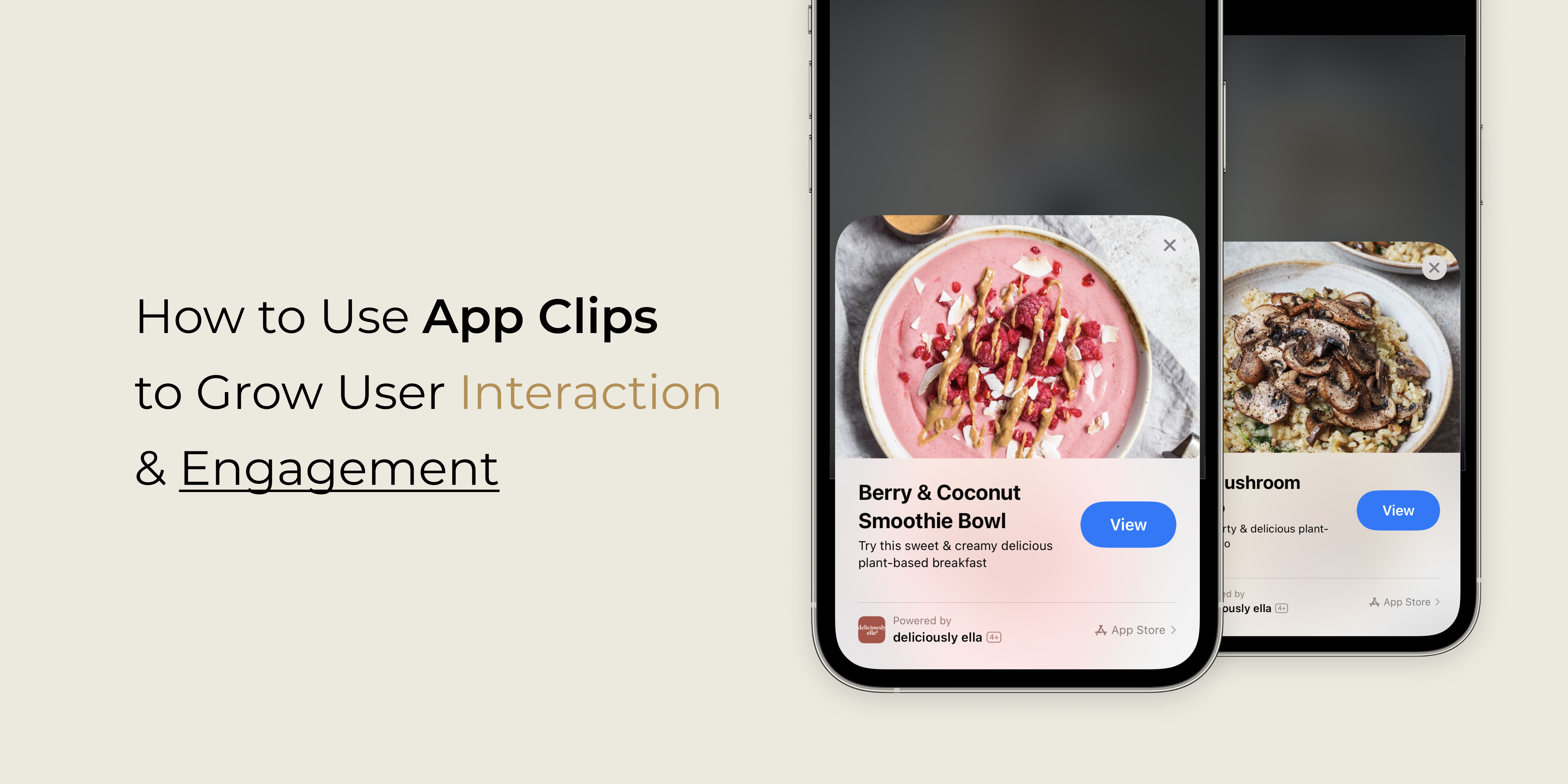
iOS 14 and iPadOS 14 came with a host of new features, and one of them was App Clips. Up until then, the primary way for mobile users to discover and try your app was to visit the App Store – but because of the arrival of App Clips, that’s changing in a significant way.
Read on to find out how App Clips can transform the way you introduce your app to users, how they interact with your app, and how they discover the true value of your app.
What are App Clips?
An App Clip is a free, lightweight (under 10MB) version of your app which allows users to experience a specific functionality without having to download it. The beauty of App Clips is that they’re available to use immediately without a traditional app download and install.
App Clip information only includes data from users who have agreed to share their diagnostics and usage information with app developers.
How App Clips Work
App Clips is discoverable in Safari, Maps, and Messages, or in the real world through NFC tags, QR codes, and App Clip Codes, which are unique markers that direct users to specific App Clips.
The App Clip then launches at the bottom of the screen, allowing the user to perform the necessary task quickly without having to find the correct app on their device or download it from the App Store.
Once used, the App Clip disappears. However, when a user adds your App Clip to their device, you have automatic permission to send them notifications for up to eight hours. If the user enjoys the experience and wants to use the app again, they will have the option of downloading the full version to their device.
Experience it for yourself! Here’s an App Clip we created for our client Deliciously Ella to showcase their Berry and Coconut Smoothie Bowl recipe:
How App Clips Can Help Your Business
Nowadays, mobile users don’t want to go through the hassle of downloading a full app when they’re on the go, so App Clips are a great way to quickly demonstrate the value your app offers.
If users love what your app offers, they’re very likely to download your full app, and you can guide them to the desired action by presenting a prompt to download at an appropriate time in your App Clip. You can even persist any information the user has provided and transfer it to the full app.
Why Users Like App Clips
A key advantage of App Clips is how it accesses user data and addresses data privacy concerns. Since App Clips are a way to run app code on demand, they’re restricted from tapping into more sensitive data like contacts, files, messages, photos, or motion and fitness data. Not to mention that all its data automatically disappears if it remains unused for a certain period of time.

However, if a user starts to use a particular App Clip more often, the App Clip’s lifetime is extended and it can become more intelligent. For example, if a user regularly launches an App Clip to order coffee at their favourite cafe, the App Clip could cache the user’s last order and present it as a recommendation in the future, thus speeding up the ordering process.
If the user eventually decides to download the full app, iOS will automatically migrate select data and authorisations for camera, microphone, and Bluetooth access, making the transfer seamless.
How to Track the Success of Your App Clip
In February 2021, Apple introduced the integration of App Clips analytics data to App Store Connect, giving developers a deeper insight into how users engage with their App Clips.
With this data, you can assess and measure the number of card views, sessions, crashes, installations, and important information regarding how users found your App Clip, whether it’s through an App Clip Code, Maps, or an external referral.

Note: Card views are counted when an App Clip card shows up on a screen, while installations are tabulated after a user has interacted with the action button on the App Clip card to invoke the App Clip.
You can also see the number of resulting app installations if a user subsequently taps on a link in an App Clip to download the full app, as the unit will be attributed to the App Clip.
Start utilising App Clips!
Want to know how you can leverage App Clips to help your business grow your customer base? Drop us an email at hello@digitalworkroom.co.uk, or connect with us on LinkedIn, Facebook, Twitter, Instagram.


