How to Improve App Accessibility With Screen Readers
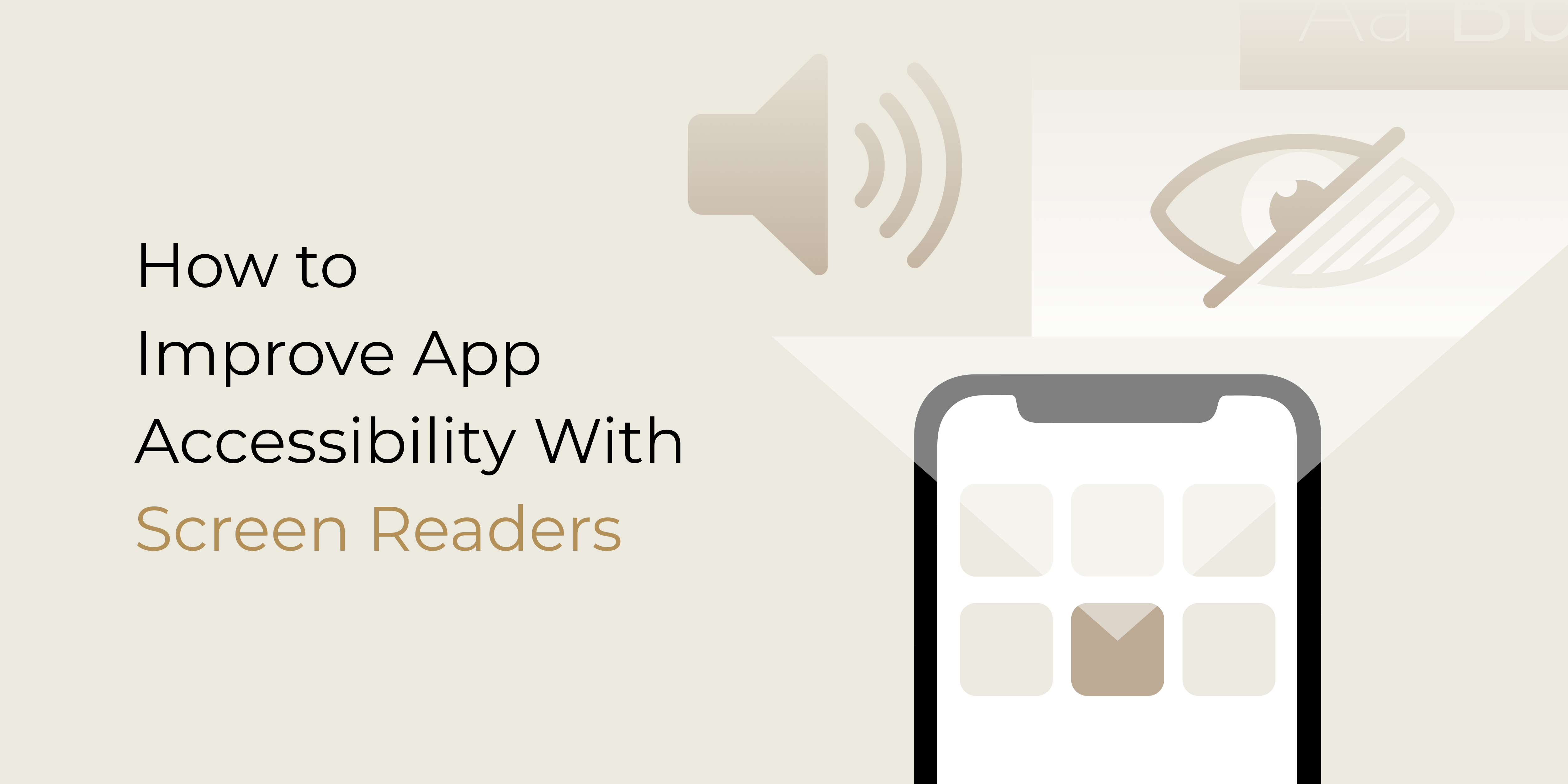
An often overlooked part of mobile app design and development, accessibility enables users of varying abilities to make the most of your app.
According to WHO, 4% of the world population are living with some form of visual impairment. That’s close to half a billion people who cannot use your app if it isn’t appropriately accessible. To help you make your app more user-friendly to the visually impaired, we’ll take a look at how screen readers can improve your app’s accessibility.
What are screen readers?
If you own a smart device, you already own a screen reader. Screen readers like Apple’s VoiceOver and Android’s TalkBack come built into smartphones and devices like MacBooks, iPod Touches, and Chromebooks. They enable users to control and interact with the interface on their devices while having items on the screen read out to them.
People who are visually impaired or have low vision rely on screen readers to provide auditory feedback while using their devices, so their experience is not hindered by not seeing the screen.
How to design for accessibility using screen readers?
When designing your app for accessibility, the key thing is to make sure that users should, at minimum, be able to perform the main task of your app using a screen reader. So before you start, you must figure out your main task and make sure that you can accomplish it using only a screen reader.
Below are a number of elements in your UI that can be more accessible with the help of screen readers.

1. Language
Blind users absorb information through sound, so always consider how you convey each information to them. Whether you need them to follow a series of instructions while onboarding or allow access or you’re requesting a certain piece of information, be sure to communicate the message clearly using descriptive language.
2. Buttons
For buttons to be accessible by screen readers, they need to have a label, and each label must be written in the way it’s intended to be articulated by a screen reader. For example, the ‘Add to Cart’ button can be labelled as “Add to Cart button. Pushing this button will take you to the confirmation page before purchasing.” to ensure a smooth, well-informed buying journey for visually impared users.
Here, we demonstrate how a user can start recording a new audio note on Noted using VoiceOver:
Improve App Acessibility_VO.mp4
3. Images
If you use images to enhance UX, then the screen reader needs to be able to explain them. To do that you need to use alt text, which is a short written description of an image. It helps users to make sense of that image when they can’t view it. Well-written alt text is important to your app’s accessibility as it enables screen readers to assist visually impaired users to better perceive images.
For more information, Apple has outlined a guide to building more accessible apps for Macs, iPhones, Apple Watches, and Apple TVs. If you’re an Android developer, here’s an accessibility guideline which includes some valuable development resources.
Here’s a review from a user who accesses our app Noted via VoiceOver: “VoiceOver users can now record and take notes at the same time quite easily, I also love how easy it is to quickly jump to any point in the recording from anywhere in the text. Where was this app when I was in college many years ago…?” Reading such feedback really warms our hearts. We consider ourselves blessed to have such supportive users, so thanks for sharing your stories with us!
Accessibility Is the Way Forward
Making your app more accessible can help low-vision and blind users accomplish tasks they weren’t able to before and give everyone the best possible experience in your app.
If you’re looking to create an app that truly values accessibility for all users, check out our article on making your app more accessible. To find out how we can help you achieve your accessibility goals, get in touch via hello@digitalworkroom.co.uk or connect with us on LinkedIn, Facebook, Twitter, Instagram.


